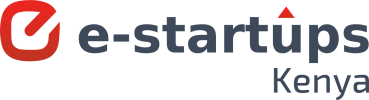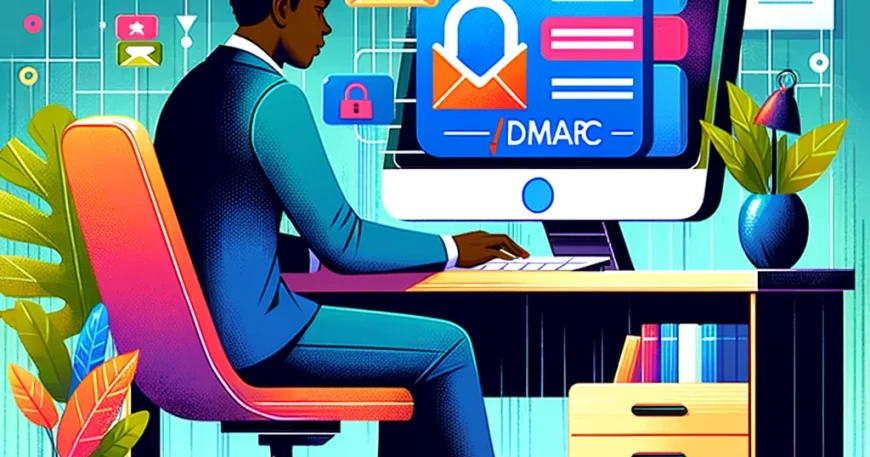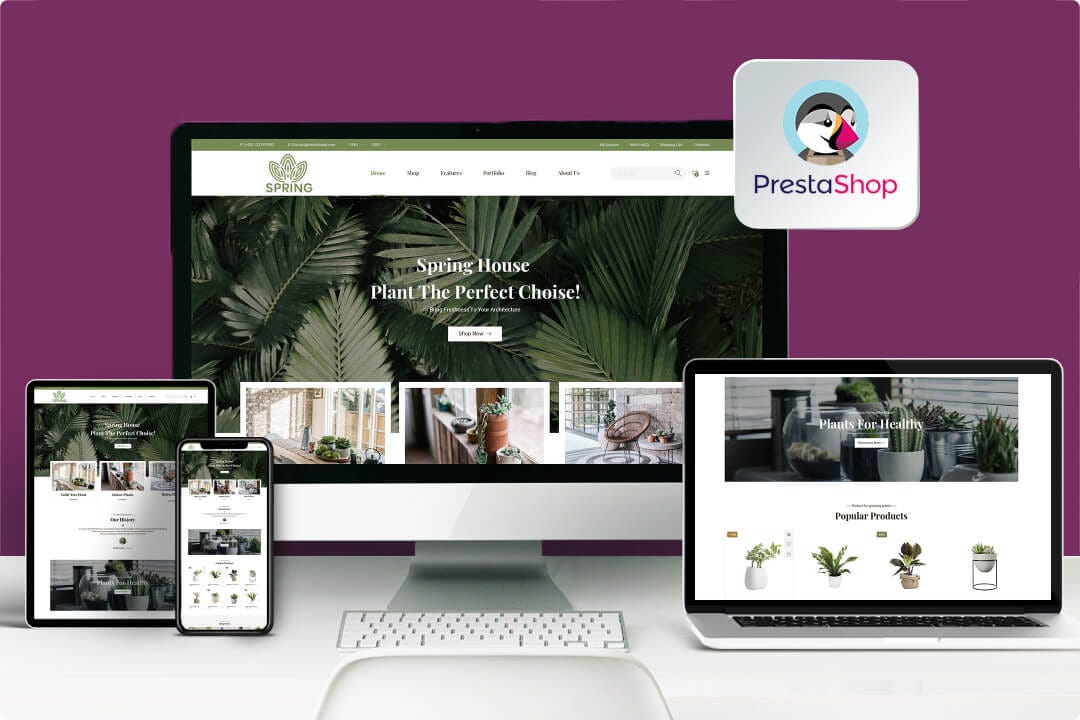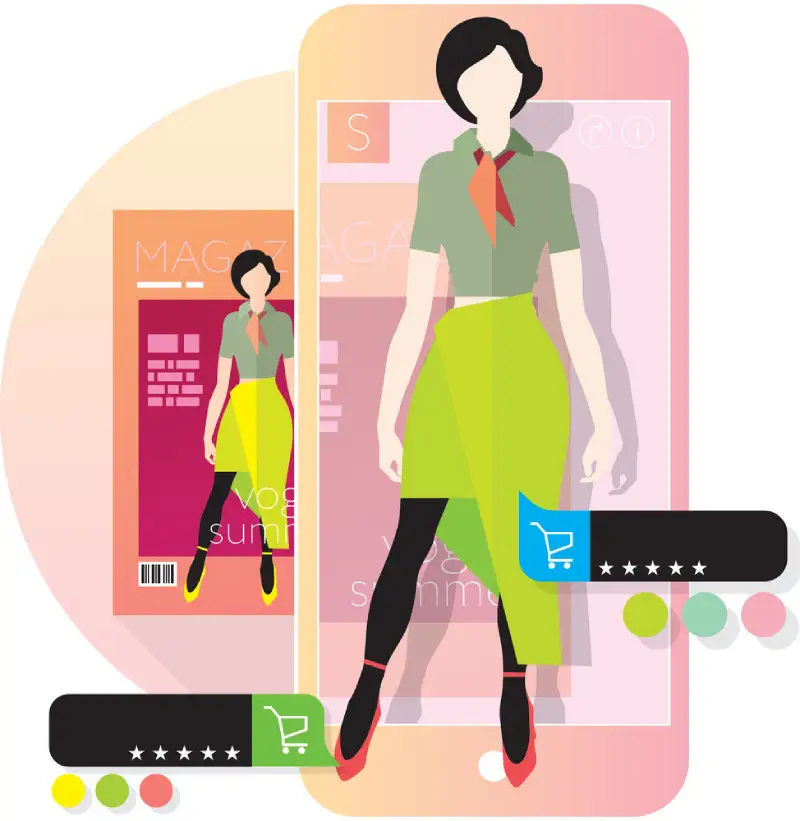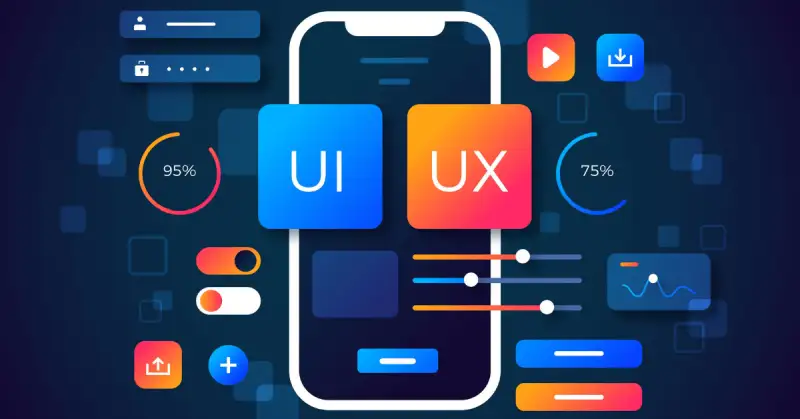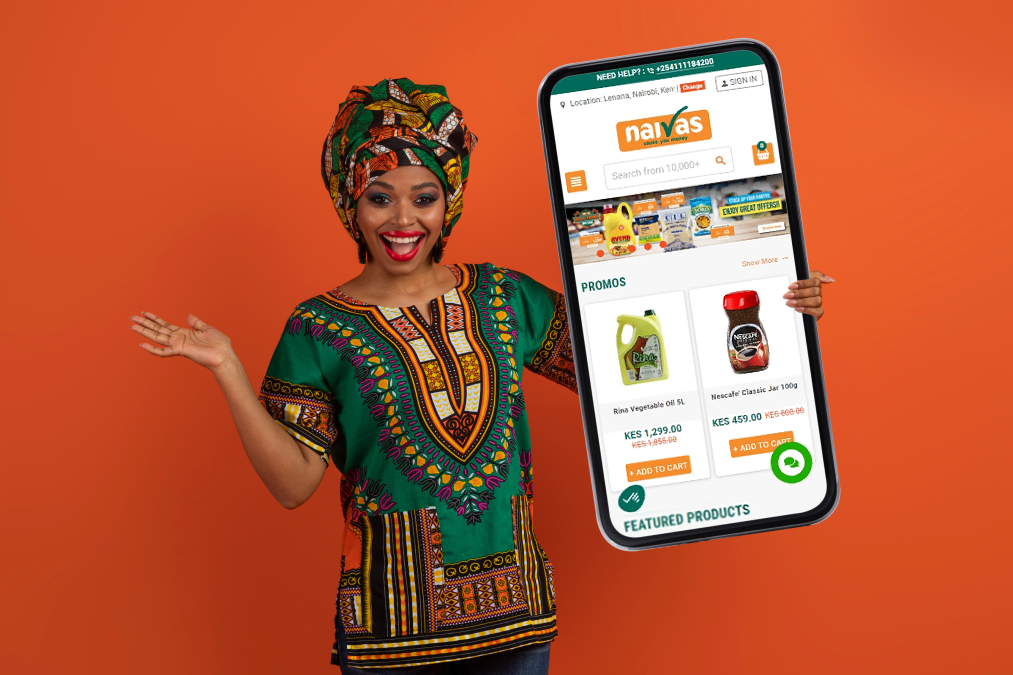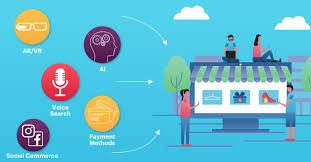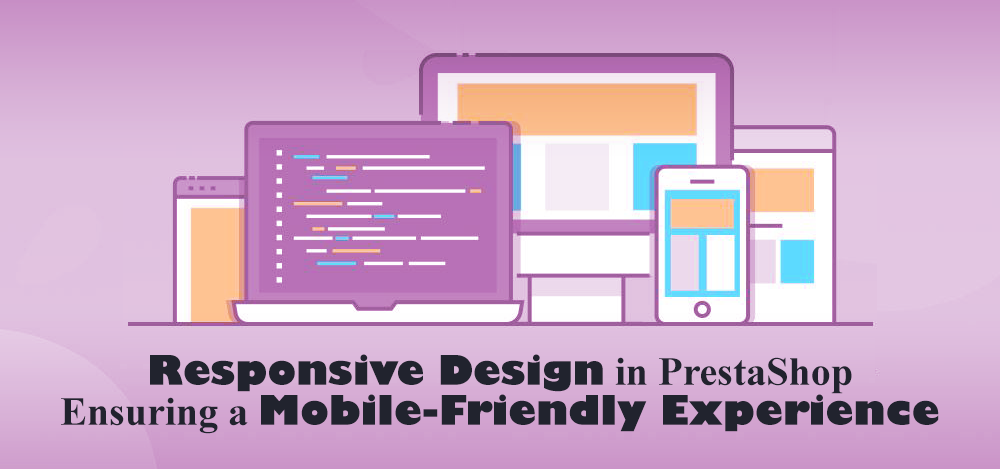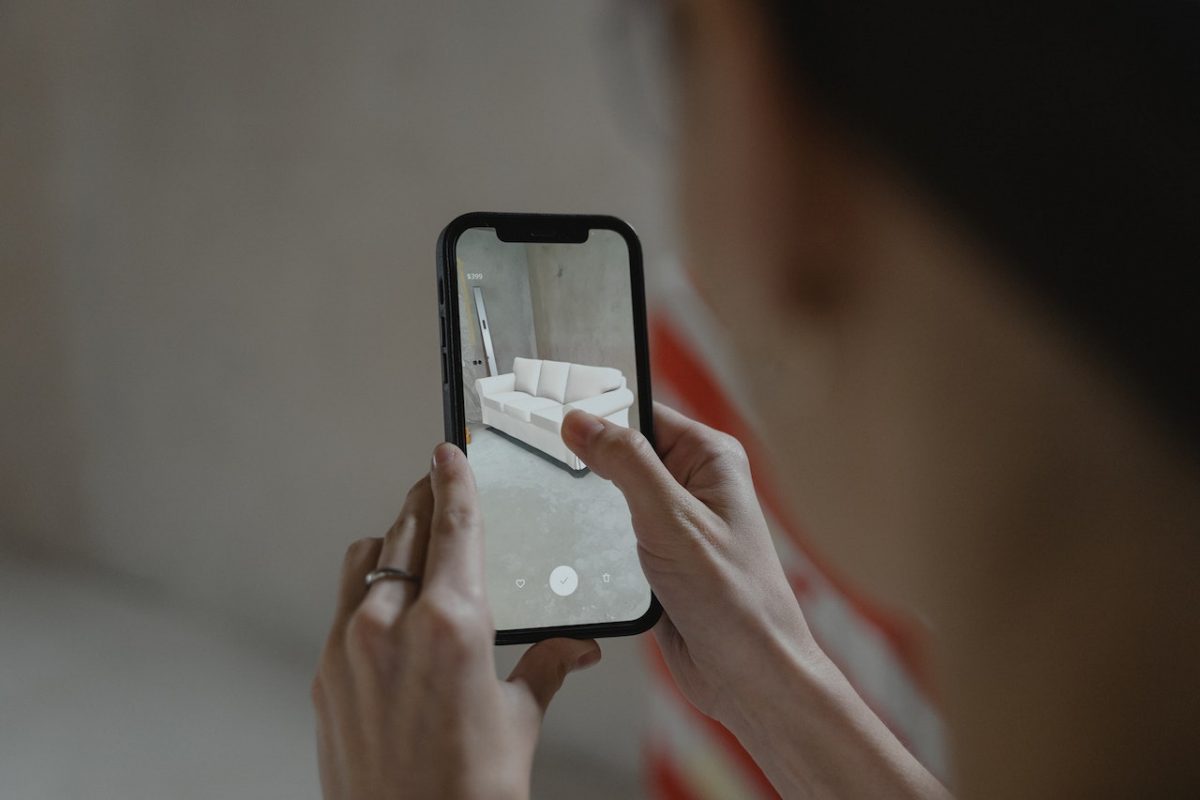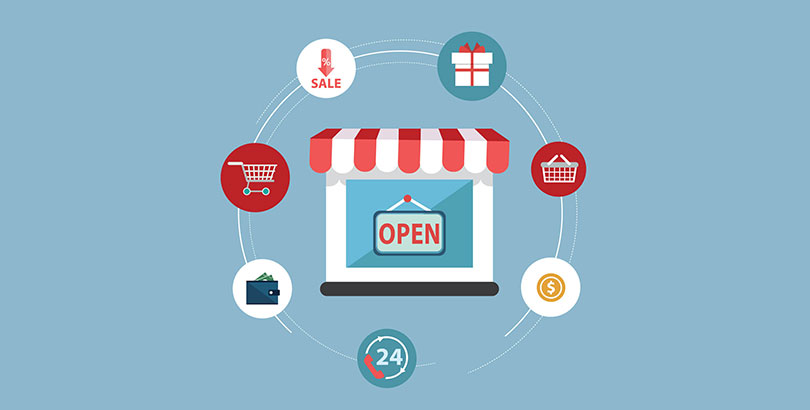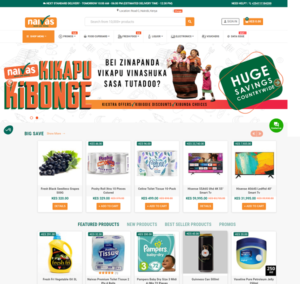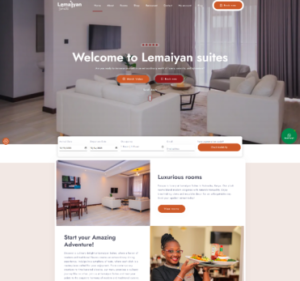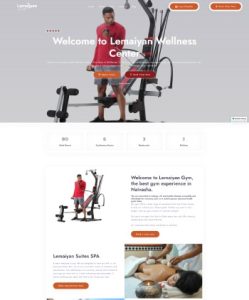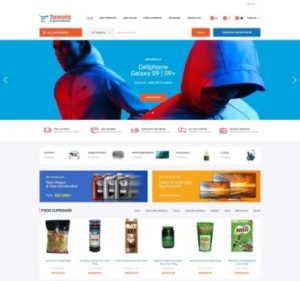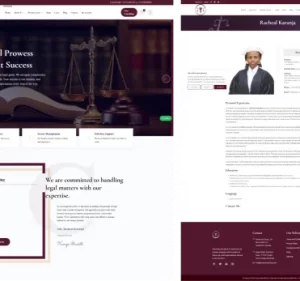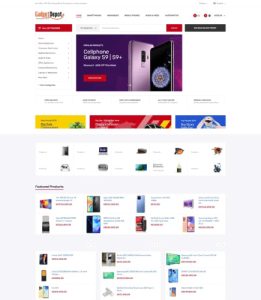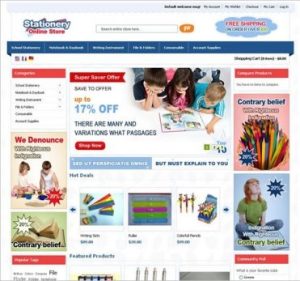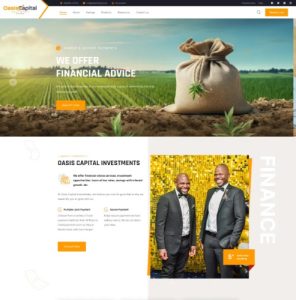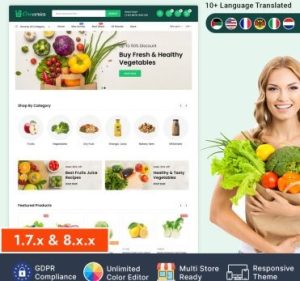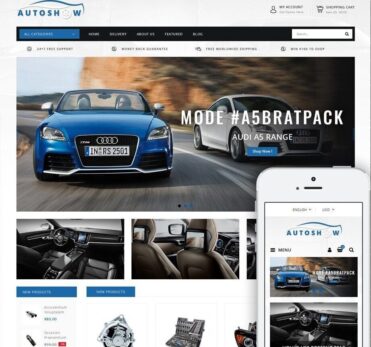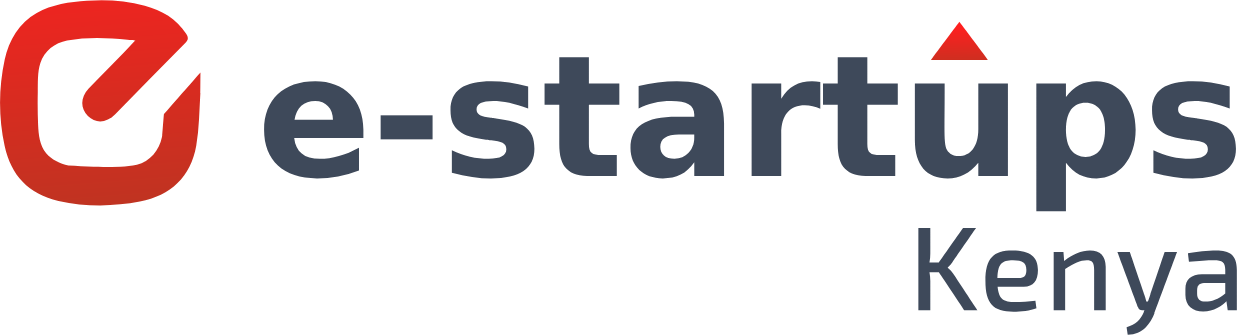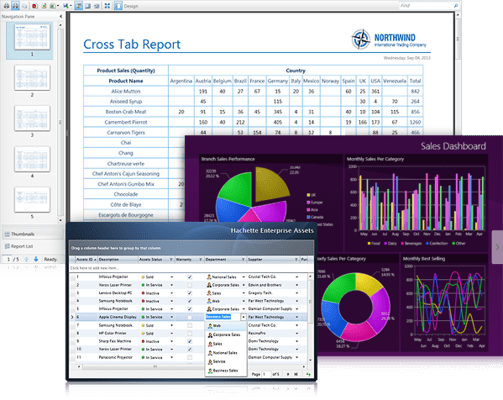Silverlight/WPF – Binding Object Properties to Multiple Elements
In the realm of Silverlight and Windows Presentation Foundation (WPF), data binding is a powerful feature that facilitates a seamless interaction between the UI and the underlying data model. One common requirement is to bind a single object’s properties to multiple UI elements. This not only ensures consistency across the application but also enhances maintainability. In this blog, we’ll explore how to achieve this efficiently.
Understanding Data Binding in Silverlight/WPF
Data binding in Silverlight and WPF is a technique that connects UI elements to data sources. This allows for automatic updates whenever the data source changes, and vice versa. The primary components involved in data binding are:
Data Source: The object containing the data (e.g., ViewModel).
Binding Target: The UI element that displays the data (e.g., TextBox, TextBlock).
Binding Object: The bridge that connects the data source and the binding target.
Scenario: Binding an Object Property to Multiple Elements
Consider a scenario where we have a `Person` object with properties like `Name` and `Age`, and we want these properties to be displayed in multiple UI elements, such as `TextBlock` and `TextBox`.
Step-by-Step Implementation
1. Define the Data Model
“`csharp
public class Person : INotifyPropertyChanged
{
private string _name;
private int _age;
public string Name
{
get { return _name; }
set
{
_name = value;
OnPropertyChanged(“Name”);
}
}
public int Age
{
get { return _age; }
set
{
_age = value;
OnPropertyChanged(“Age”);
}
}
public event PropertyChangedEventHandler PropertyChanged;
protected void OnPropertyChanged(string propertyName)
{
PropertyChanged?.Invoke(this, new PropertyChangedEventArgs(propertyName));
}
}
“`
2. **Create the ViewModel**
“`csharp
public class MainViewModel
{
public Person CurrentPerson { get; set; }
public MainViewModel()
{
CurrentPerson = new Person { Name = “John Doe”, Age = 30 };
}
}
“`
3. **Bind the Data to the UI Elements**
In your XAML file, you can bind the properties of the `Person` object to multiple elements:
“`xml
<Window x:Class=”WpfApp.MainWindow”
xmlns=”http://schemas.microsoft.com/winfx/2006/xaml/presentation”
xmlns:x=”http://schemas.microsoft.com/winfx/2006/xaml”
Title=”MainWindow” Height=”350″ Width=”525″>
<Window.DataContext>
<local:MainViewModel />
</Window.DataContext>
<Grid>
<TextBlock Text=”{Binding CurrentPerson.Name}” FontSize=”20″ Margin=”10″ />
<TextBox Text=”{Binding CurrentPerson.Name}” FontSize=”20″ Margin=”10,40,10,10″ />
<TextBlock Text=”{Binding CurrentPerson.Age}” FontSize=”20″ Margin=”10,80,10,10″ />
<TextBox Text=”{Binding CurrentPerson.Age}” FontSize=”20″ Margin=”10,120,10,10″ />
</Grid>
</Window>
“`
Explanation
DataContext: The `DataContext` of the `Window` is set to an instance of `MainViewModel`, which contains the `Person` object.
TextBlock and TextBox: Both `TextBlock` and `TextBox` elements bind to the `Name` and `Age` properties of the `Person` object. Changes in the `TextBox` will update the `Person` object, and these changes will automatically reflect in the `TextBlock`.
Conclusion
Binding object properties to multiple UI elements in Silverlight/WPF is straightforward and immensely beneficial for maintaining consistency and ease of updates. By leveraging data binding, developers can create dynamic and responsive applications with minimal code redundancy.
Understanding and utilizing data binding effectively can significantly improve the user experience and the efficiency of your WPF/Silverlight applications. So, go ahead and experiment with data binding in your projects to unlock its full potential. Happy coding!