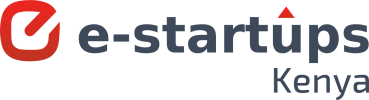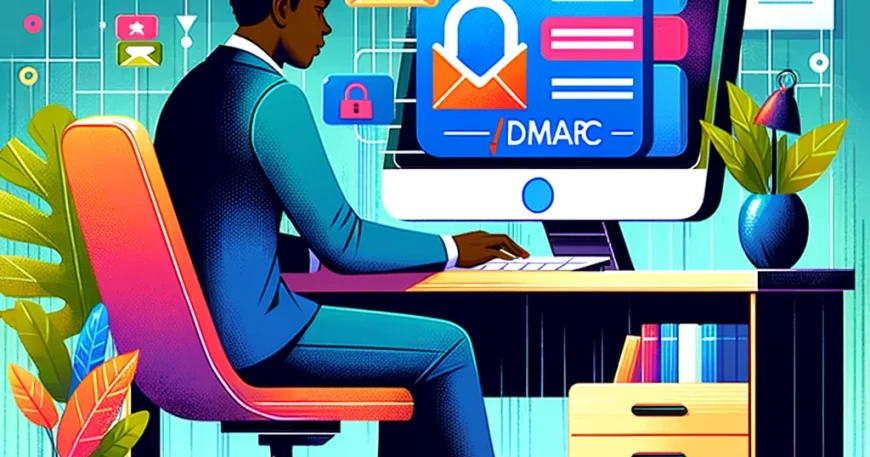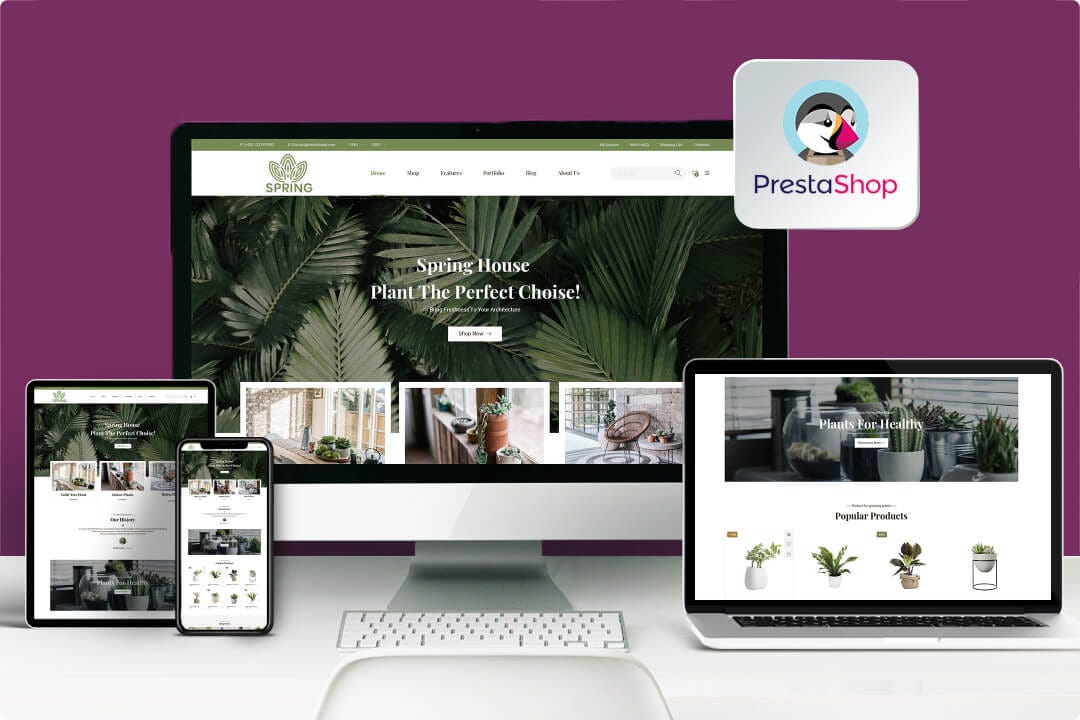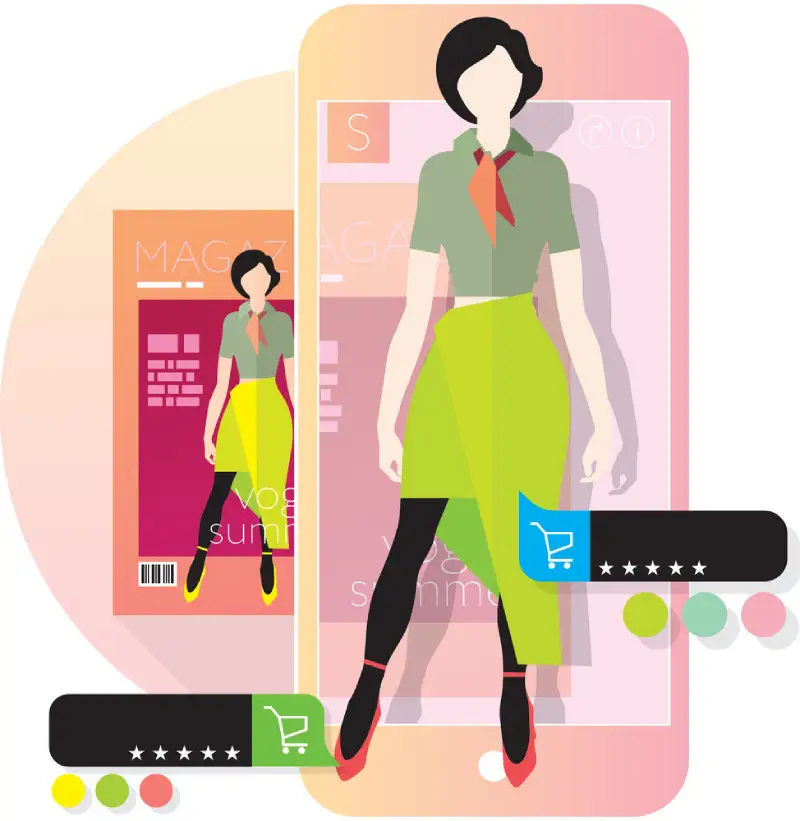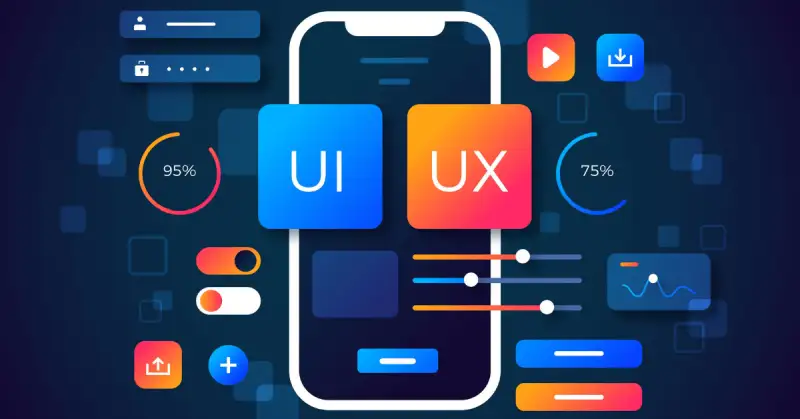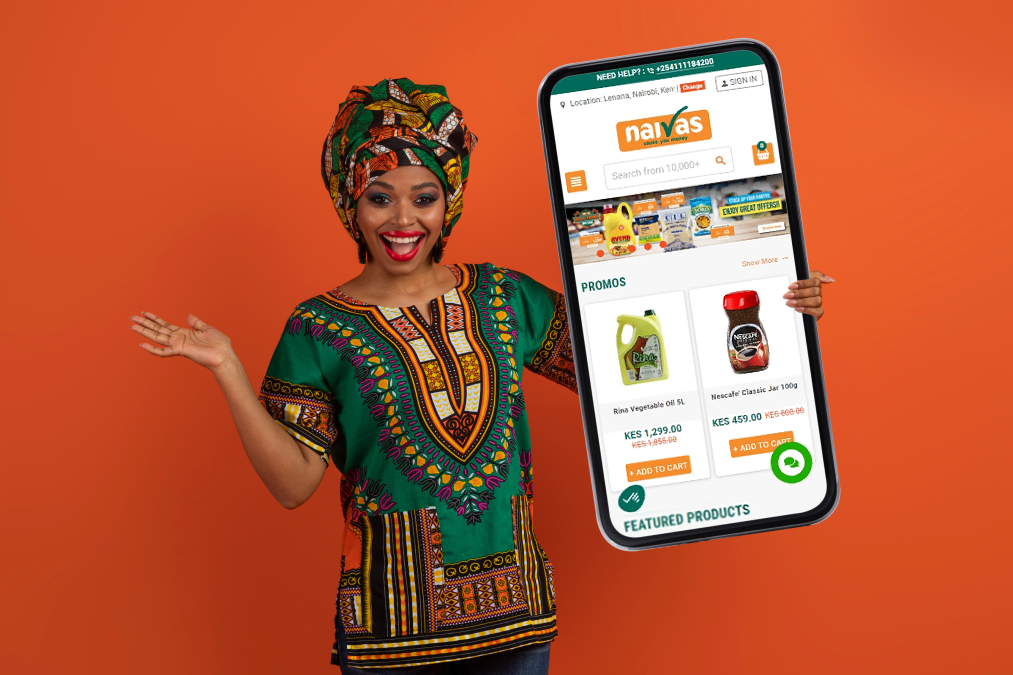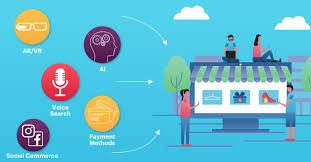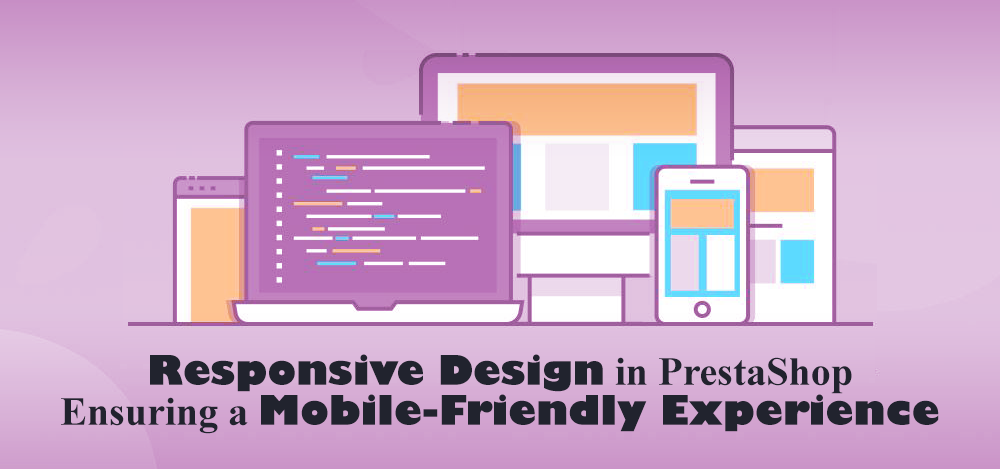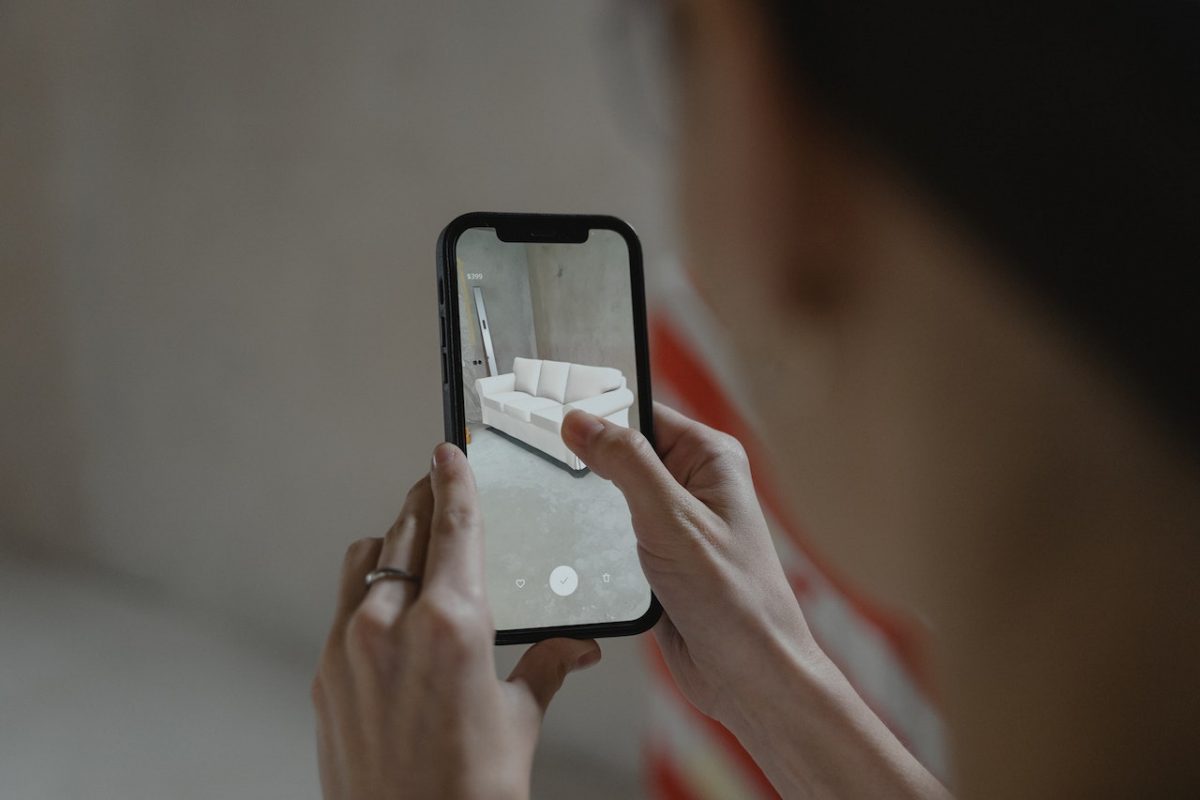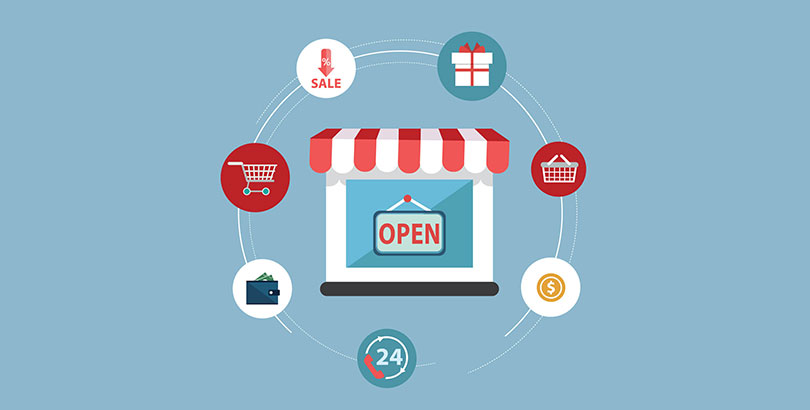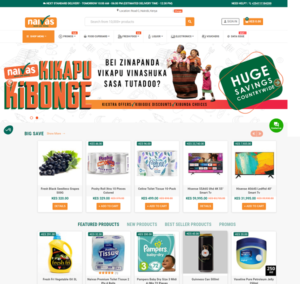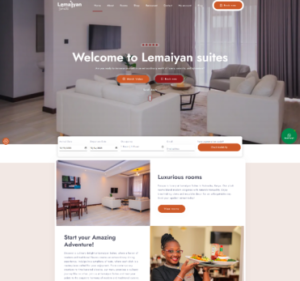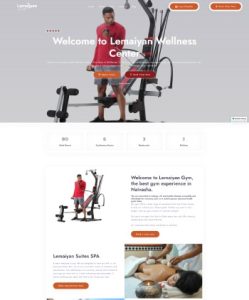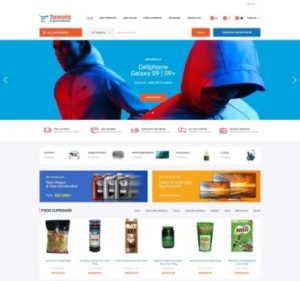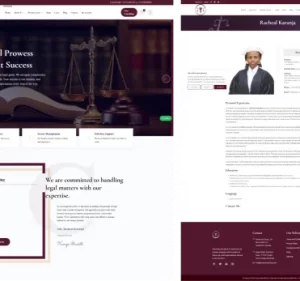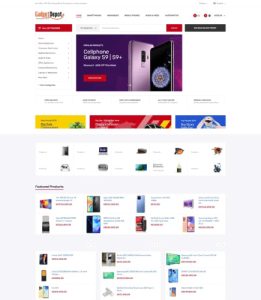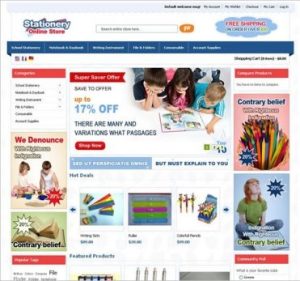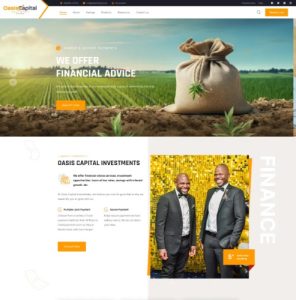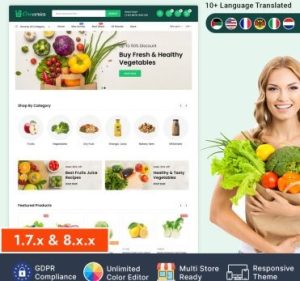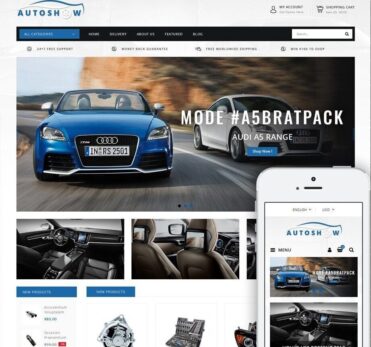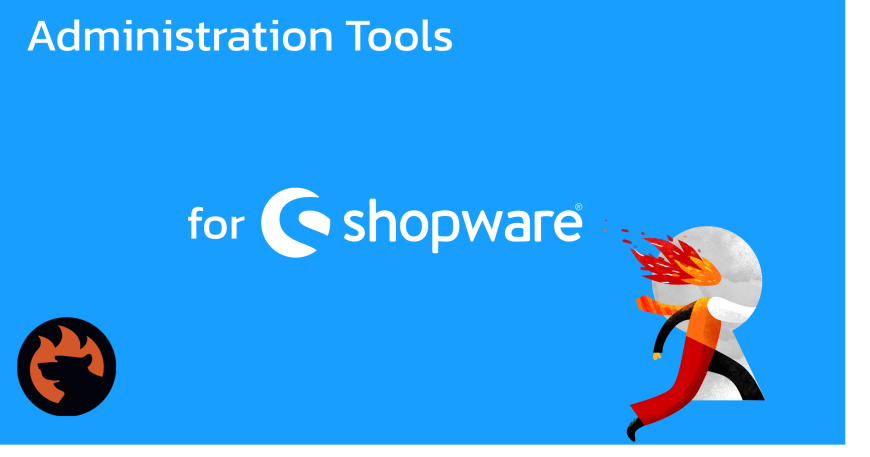Introduction
In this guide, we’ll explore how to proficiently manage reviews in Shopware 6, enhancing your Nairobi-based e-commerce store’s customer engagement and trust.
Understanding Shopware
Shopware is a rapidly growing eCommerce platform known for its flexibility and scalability. This open-source solution, built on Vue.js, caters to both expansive marketplaces and local Nairobi brands, offering robust SEO and marketing tools to enhance your online presence.
The Importance of Product Reviews
Product reviews are vital for fostering trust and loyalty among customers. They not only highlight what makes your products unique but also significantly boost sales. Let’s delve into how you can encourage more customers to leave reviews and how these reviews can elevate your brand.
Managing Reviews: Administrator’s Role
To manage reviews in Shopware 6:
- Navigate to Catalogues > Reviews in the Shopware backend.

2. Click on the Review button to access all pertinent details about each review, including the product rated, the customer’s details, and the time of the review.

3 . To view more details or delete a review, simply click on any review listed. This section will provide a comprehensive summary including the full text of the review.

4. Under Properties, you can control the visibility of the review and specify the languages in which it should appear on the front end.

Displaying Reviews in the Front End
On the product detail page, customers can see all active reviews:
- Reviews are displayed with an overall star rating.
- Customers can filter the reviews by star rating using a checkbox.
- Reviews from different languages can also be displayed, enhancing the inclusivity of feedback.

In the ratings, the customer first sees an overall rating in the form of 1 to 5 stars. Using the checkbox on the left he can limit the listing to ratings of a certain number of stars.
On the right side, you see the listing of the ratings. How ratings in other languages, you can display ratings from other languages in addition to the ratings.
Now, click on Write a rating the customer can write his own rating. A rating must contain at least 40 characters.
Writing a Review
Customers wishing to write a review can click on Write a rating on the product page. Each review must contain at least 40 characters to ensure meaningful feedback.
Need Help?
We hope this guide enhances your ability to manage reviews in Shopware 6 effectively. For further assistance or to discuss your Shopware project, please contact E-Startups Kenya support . Explore our array of Shopware development services to optimize your e-commerce strategy further.